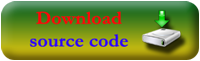Actually this is really simple.
I have already posted an example for how to download a file in this post.
How to Download an image in ANDROID programatically?
This is another one little different with a progressbar included.
Previously I have shown three other methods to upload files to a server.
Check these posts to refer this.
1. Uploading audio, video or image files from Android to server
2. How to Upload Multiple files in one request along with other string parameters in android?
3. ANDROID – Upload an image to a server.
OK We will start now.
This is the file we are going to download.
http://coderzheaven.com/sample_folder/sample_file.png
First we will create a simple layout with a button that will download a file on it’s onClick event.
This is the contents of main.xml
<?xml version="1.0" encoding="utf-8"?>
<LinearLayout xmlns:android="http://schemas.android.com/apk/res/android"
android:orientation="vertical"
android:layout_width="fill_parent"
android:layout_height="fill_parent"
>
<TextView
android:id="@+id/tv1"
android:layout_width="fill_parent"
android:layout_height="wrap_content"
android:text="Downloading File with ProgressBar Demo From Coderzheaven"
/>
<Button
android:id="@+id/b1"
android:layout_width="wrap_content"
android:layout_height="wrap_content"
android:text="Download File"
android:onClick="downloadFile"
/>
</LinearLayout>

Now we will write the java code to download the file.
Copy this code to your main java file. My file is named “DownloadFileDemo1.java”.
package com.coderzheaven.pack;
import java.io.File;
import java.io.FileOutputStream;
import java.io.IOException;
import java.io.InputStream;
import java.net.HttpURLConnection;
import java.net.MalformedURLException;
import java.net.URL;
import android.app.Activity;
import android.app.Dialog;
import android.os.Bundle;
import android.os.Environment;
import android.view.View;
import android.view.Window;
import android.view.View.OnClickListener;
import android.widget.Button;
import android.widget.ProgressBar;
import android.widget.TextView;
import android.widget.Toast;
public class DownloadFileDemo1 extends Activity {
ProgressBar pb;
Dialog dialog;
int downloadedSize = 0;
int totalSize = 0;
TextView cur_val;
String dwnload_file_path = "http://coderzheaven.com/sample_folder/sample_file.png";
@Override
public void onCreate(Bundle savedInstanceState) {
super.onCreate(savedInstanceState);
setContentView(R.layout.main);
Button b = (Button) findViewById(R.id.b1);
b.setOnClickListener(new OnClickListener() {
@Override
public void onClick(View v) {
showProgress(dwnload_file_path);
new Thread(new Runnable() {
public void run() {
downloadFile();
}
}).start();
}
});
}
void downloadFile(){
try {
URL url = new URL(dwnload_file_path);
HttpURLConnection urlConnection = (HttpURLConnection) url.openConnection();
urlConnection.setRequestMethod("GET");
urlConnection.setDoOutput(true);
//connect
urlConnection.connect();
//set the path where we want to save the file
File SDCardRoot = Environment.getExternalStorageDirectory();
//create a new file, to save the downloaded file
File file = new File(SDCardRoot,"downloaded_file.png");
FileOutputStream fileOutput = new FileOutputStream(file);
//Stream used for reading the data from the internet
InputStream inputStream = urlConnection.getInputStream();
//this is the total size of the file which we are downloading
totalSize = urlConnection.getContentLength();
runOnUiThread(new Runnable() {
public void run() {
pb.setMax(totalSize);
}
});
//create a buffer...
byte[] buffer = new byte[1024];
int bufferLength = 0;
while ( (bufferLength = inputStream.read(buffer)) > 0 ) {
fileOutput.write(buffer, 0, bufferLength);
downloadedSize += bufferLength;
// update the progressbar //
runOnUiThread(new Runnable() {
public void run() {
pb.setProgress(downloadedSize);
float per = ((float)downloadedSize/totalSize) * 100;
cur_val.setText("Downloaded " + downloadedSize + "KB / " + totalSize + "KB (" + (int)per + "%)" );
}
});
}
//close the output stream when complete //
fileOutput.close();
runOnUiThread(new Runnable() {
public void run() {
// pb.dismiss(); // if you want close it..
}
});
} catch (final MalformedURLException e) {
showError("Error : MalformedURLException " + e);
e.printStackTrace();
} catch (final IOException e) {
showError("Error : IOException " + e);
e.printStackTrace();
}
catch (final Exception e) {
showError("Error : Please check your internet connection " + e);
}
}
void showError(final String err){
runOnUiThread(new Runnable() {
public void run() {
Toast.makeText(DownloadFileDemo1.this, err, Toast.LENGTH_LONG).show();
}
});
}
void showProgress(String file_path){
dialog = new Dialog(DownloadFileDemo1.this);
dialog.requestWindowFeature(Window.FEATURE_NO_TITLE);
dialog.setContentView(R.layout.myprogressdialog);
dialog.setTitle("Download Progress");
TextView text = (TextView) dialog.findViewById(R.id.tv1);
text.setText("Downloading file from ... " + file_path);
cur_val = (TextView) dialog.findViewById(R.id.cur_pg_tv);
cur_val.setText("Starting download...");
dialog.show();
pb = (ProgressBar)dialog.findViewById(R.id.progress_bar);
pb.setProgress(0);
pb.setProgressDrawable(getResources().getDrawable(R.drawable.green_progress));
}
}
OK now we have to make a layout for the progressdialog since it is a custom one.
create a new xml file inside res/layout folder and name it myprogressdialog.xml and copy this code into it.
<?xml version="1.0" encoding="utf-8"?>
<LinearLayout xmlns:android="http://schemas.android.com/apk/res/android"
android:id="@+id/layout_root"
android:orientation="vertical"
android:layout_width="fill_parent"
android:layout_height="fill_parent"
android:padding="10dp"
>
<TextView
android:id="@+id/tv1"
android:layout_width="wrap_content"
android:layout_height="wrap_content"
android:textColor="#FFF"
android:text="hello"
android:textStyle="bold"
/>
<TextView
android:id="@+id/cur_pg_tv"
android:layout_width="wrap_content"
android:layout_height="wrap_content"
android:textColor="#0F0"
android:text="hello"
android:layout_marginTop="5dp"
android:textStyle="bold|italic" />
<ProgressBar
android:id="@+id/progress_bar"
android:layout_width="fill_parent"
android:layout_height="wrap_content"
android:progress="0"
android:layout_marginTop="5dp"
android:layout_marginBottom="10dp"
style="?android:attr/progressBarStyleHorizontal"
android:maxHeight="10dip"
android:minHeight="10dip"
/>
</LinearLayout>
Now create a new file inside res/drawable folder and name it “green_progress.xml” and copy this code into it.
This xml is used for giving a green color to the progressbar.
<?xml version="1.0" encoding="utf-8"?>
<layer-list xmlns:android="http://schemas.android.com/apk/res/android">
<item android:id="@android:id/background">
<shape>
<corners android:radius="5dip" />
<gradient
android:startColor="#ff9d9e9d"
android:centerColor="#ff5a5d5a"
android:centerY="0.75"
android:endColor="#ff747674"
android:angle="270"
/>
</shape>
</item>
<item
android:id="@android:id/progress">
<clip>
<shape>
<corners
android:radius="5dip" />
<gradient
android:startColor="@color/greenStart"
android:centerColor="@color/greenMid"
android:centerY="0.75"
android:endColor="@color/greenEnd"
android:angle="270"
/>
</shape>
</clip>
</item>
</layer-list>
OK now we have customized the progressbar.
This line sets the progressbar to green color.
pb.setProgressDrawable(getResources().getDrawable(R.drawable.green_progress));
The showProgress() method inside the java code will invoke the custom progressbar.
Now the main thing..
Dont forget to add the permissions to the manifest file.
These two are the permissions we need .
This is the AndroidManifest file for this example.
<?xml version="1.0" encoding="utf-8"?>
<manifest xmlns:android="http://schemas.android.com/apk/res/android"
package="com.coderzheaven.pack"
android:versionCode="1"
android:versionName="1.0">
<uses-permission android:name="android.permission.INTERNET" />
<uses-permission android:name="android.permission.WRITE_EXTERNAL_STORAGE" />
<application android:icon="@drawable/icon" android:label="@string/app_name">
<activity android:name=".DownloadFileDemo1"
android:label="@string/app_name">
<intent-filter>
<action android:name="android.intent.action.MAIN" />
<category android:name="android.intent.category.LAUNCHER" />
</intent-filter>
</activity>
</application>
</manifest>



The file will be downloaded to the sdcard root. Please go to the DDMS perpective and open the File Explorer and expand the SDCARD to see the downloaded file.
Check the screen shot..